After my blog post about healthy GitHub repositories, I learned that many people didn’t know how to create .github repositories and what you can do with those. That automatically also means that you don’t know about organization profile pages, so I wrote a quick post about those, too, which you’re reading now. I’ll start by explaining how to make a good-looking organization page, and then we’ll talk about your personal GitHub profile.
A good-looking GitHub organization page
The Emilia Capital GitHub organization profile is very new and a bit empty, but it already looks quite good:
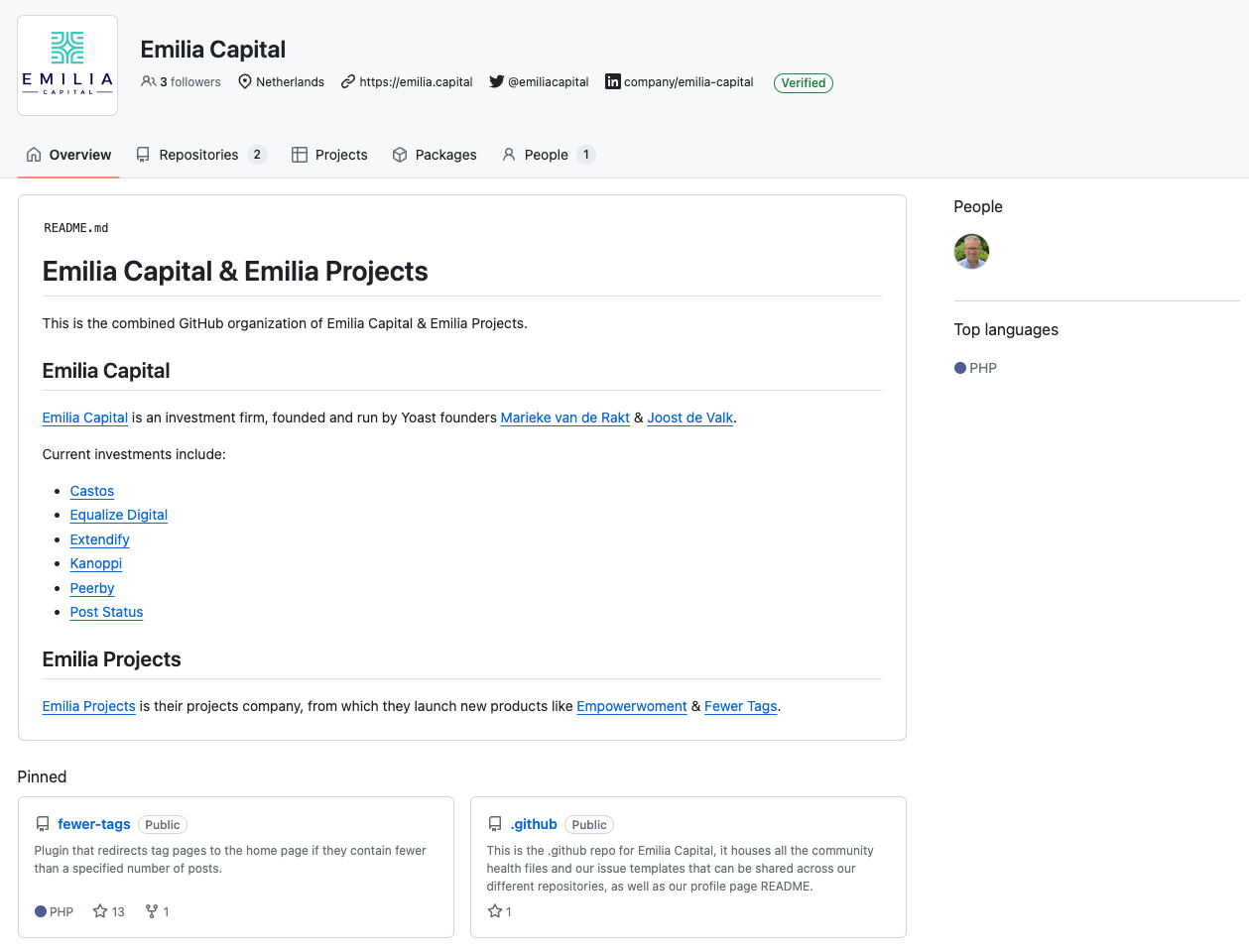
1. Add a profile readme
The fact that this looks good is the result of a few things. First, and most importantly, it’s the profile/README.md in our .github repository, which renders above our pinned repositories. This allows you to explain who you, as an organization, are and point to interesting links. It’s really as simple as this: create a .github repository, which you should for reasons I outlined in my previous post anyway, add a profile directory and create a README.md file in that directory.
2. Pin your most interesting repositories
Of course, ensure those repositories have good descriptions, so people know why they should check them out. In practice, a simple first step is pinning your most starred repositories.
3. Add your company URL and social profiles
Go to your organization settings:
- Click your Avatar
- Go to “Your Organizations”
- Click “Settings” for your organization.
Add your company’s URL, a description, and a few social profiles like your organization’s X/Twitter and LinkedIn. Then, make sure to verify that organization URL by going to “Verified & approved domains” in the left-hand menu and following the steps outlined there.
A good-looking personal GitHub profile
You can quite simply have a good-looking personal GitHub profile like mine:
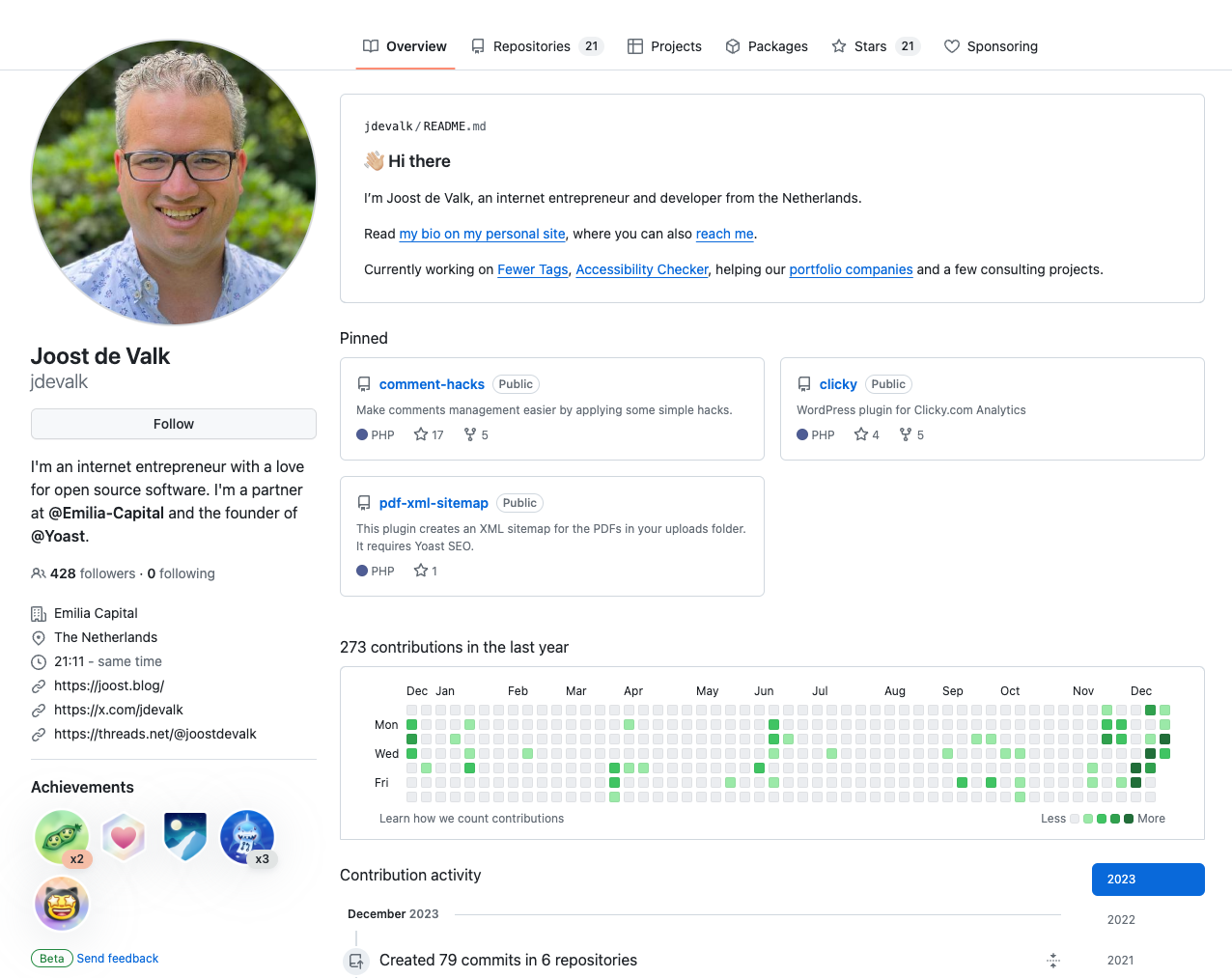
1. Create a profile readme
Just like you can create a .github repository for organizations, you can create a “magic” repository for your personal profile too. But this repository has a different name: it should be identical to your username. So for me, it’s jdevalk, as you can see here. If you add a README.md file to that personal repository, you get the same benefits as the profile/README.md does for organization profiles. And then it renders above your pinned profiles as you can see in the screenshot.
Note: you can have a .github repository for your personal GitHub too. It has all the benefits of a .github repository for your personal repositories; the only thing that’s different is the method for the profile page.
2. Pin some repositories
Here too, you should pin some favorite repositories, and make sure those repositories have proper descriptions. Of course, those repositories should be healthy GitHub repositories themselves too.
3. Set your profile data
Go to your profile settings and add your social URLs, website, description, etc. Make sure to do this as it “connects” this repository to your important social profiles and then, create a link back from those social profiles and your website to your GitHub profile too. This makes people trust your profile a lot more.

